I have installed dual boot on my Acer Ferrari 4000 / 4005 with two operating systems – Windows 7 & Ubuntu 9.10. It’s been about 2 weeks now and I have not seen any problems as such till now. Please find the steps below to be performed to enable your Ferrari with the power of two latest operating systems.
***Disclaimer***Warning**Warning******Disclaimer***
Before you begin, please make sure you have backed up all your data. And remember, I do not take any responsibility for any actions performed thru this guide. It’s all you all the way. So, please proceed as per your wish and remember that you have been cautioned.
***Disclaimer***Warning**Warning******Disclaimer***
Pre-requites
· Windows 7 DVD
· Ubuntu 9.10 CD
· Decide on the partitions.
o I have 30GB primary partition for windows 7 on NTFS,
o 20GB primary partition on ext4 file system for Ubuntu 9.10 and
o The rest for data on NTFS again on primary partition.
Note: Please use Ubuntu 9.10 CD to boot and perform partitioning using Gparted tool. Remember you will need to create partition from Gparted available on the Ubuntu CD and not any other method.
Installation steps
1. Boot up with the Ubuntu 9.10 CD
2. Open terminal application, and run Gparted by running this command – “sudo gparted”
3. Create partitions as mentioned above or as per your requirement. Remember, by doing this you are going to lose all your data.
4. Quit Gparted, and reboot.
5. Boot up with the Windows 7 DVD.
6. When asked where to install, select the NTFS partition you created in step 3 and click next.
7. Follow the instruction on screen to install Windows 7.
8. After Windows 7 Installs, bootup using the Ubuntu 9.10 CD again and proceed with the install and select the ext4 partition created in step 3.
9. Ubuntu should now see the Windows 7 partition as a Windows 7 Partition.
10. Complete the Ubuntu 9.10 installation.
Now you can dual boot! Wasn’t it so easy!
Now, enable all the hardware with the required drivers:
Windows 7 –
This is easy, after the installation just run windows update. This will ensure that all the right drivers are downloaded and installed. Except for SD card reader, for this you can download below file based on the 32bit or 64 bit OS and install it manually:
Ubuntu 9.10 –
Out of the box all the drivers are installed except for the wireless. And believe me it’s become a little easy now. All you need to do is the following to enable the Broadcom wireless card on your Ferrari 4000 running Ubuntu 9.10:
1. Connect Ferrari thru wired connection and check if you can browse the internet.
2. Open Synaptic Package Manager
3. Ensure 9.10 CD is in CD drive
4. Settings > Repositories > Ubuntu Software
5. Check the installable from CD and close
6. Refresh
7. Search for “bcmwl-kernel-source”
8. Mark for installation
9. Install it
10. Reboot computer
This will bring your Acer Ferrari 4000 / 4005 up to the latest operating system. If you are like me who likes this piece of awesome hardware (Acer Ferrari 4000), then with this tutorial you will want to still keep this for a long time.
Install. Dual Boot. Enjoy.
Peace
Deepak Lalan
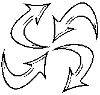


This is great news!
I am quite a novice with Linux on my Ferrari 4000 and wish that you could elaborate more on “9. Install it”. I did the steps 1-8 and then pressed “Apply” on Synaptic package manager. I guess this just installed the source package but didn’t actually install the compiled driver.
Should the wireless driver be enabled by pressing the front orange lit button after successful installation?
Regards,
Kirmo Uusitalo
Hi!
I was stuck at the same step: The installation and everything worked without a problem, but neither would I get the wireless connection nor was I able to turn the orange wireless button on.
Then I came across this site: http://linuxwireless.org/en/users/Drivers/b43#device_firmware
It pointed out that the ‘driver’ does not include the required firmware , but fimrware installation step #3 did the job for me.
Yeah, it works!